EXCEL VBA: A MACRO TO SEARCH AND REPLACE A TEXT OF SHAPES IN EXCEL BOOK
Overview
If you find an English expression that feel incorrect or awkward, please let me know.
Message box of Disqus is under the article.
Or my E-Mail is here.
ABOUT THIS ARTICLE
Hi, I'm Dede.
Here I introduce a macro to search and replace a text of shapes in Excel book, based on this article.
If you are in the environment where you can't RelaxTools Addin or you only want the search function of all the add-on features, this works well.
You can download Excel file created for explanation and view its source code from here!
CODE
The rough process is as in the original.
Additional features are:
- Allowed for searching shapes all in the book.
- Added exception handlings.
- The flags of 'Not Found' and 'Terminated' are introduced.
VARIABLES AND CONSTANTS IN THE MODULE
1Option Explicit
2'**************************
3'*search and replace a text of shape
4'*
5'*referencing https://qiita.com/s-hchika/items/dda585fa0bdb829e9713
6'**************************
7
8'Consts
9'popup title
10Private Const TITLE_SEARCH_SHAPE_TEXT As String = "Auto Shape Search"
11
12'Vars
13'None
14
15
searchMain
1'******************************************************************************************
2'*Function :the main processing of searching function
3'******************************************************************************************
4Public Sub searchMain()
5
6
7 'Consts
8 Const FUNC_NAME As String = "searchMain"
9
10 'Vars
11 Dim mySheets As Variant 'collection of worksheets
12 Dim sheet As Variant
13 Dim searchWord As String
14 Dim flgTerminate As Boolean
15 Dim flgFound As Boolean
16
17 On Error GoTo ErrorHandler
18
19 'search through the entire book or search through one sheet
20 If MsgBox("Do you want to search through the entire book?", vbYesNo, TITLE_SEARCH_SHAPE_TEXT) = vbYes Then
21 'the target is all sheets of current open book
22 Set mySheets = ActiveWorkbook.Worksheets
23 Else
24 'the target is only a active sheet
25 mySheets = Array(ActiveSheet)
26 End If
27
28 'display a popup window to input the searched word
29 searchWord = Trim(InputBox("Input the word you want to search.", TITLE_SEARCH_SHAPE_TEXT))
30
31 If searchWord = "" Then GoTo ExitHandler
32
33 'perform a search
34 For Each sheet In mySheets
35 sheet.Activate
36 If Not searchReplaceShapeText(sheet.Shapes, searchWord, flgTerminate, flgFound) Then GoTo ExitHandler
37 If flgTerminate Then GoTo ExitHandler
38 Next sheet
39
40 'if not found, message is shown
41 If Not flgFound Then MsgBox """" & searchWord & """ is not found.", vbExclamation, TITLE_SEARCH_SHAPE_TEXT
42
43ExitHandler:
44
45 Exit Sub
46
47ErrorHandler:
48 MsgBox "An error has occurred and the macro will be terminated." & _
49 vbLf & _
50 "Func Name:" & FUNC_NAME & _
51 vbLf & _
52 "Error No." & Err.Number & vbNewLine & _
53 Err.Description, vbCritical, TITLE_SEARCH_SHAPE_TEXT
54
55 GoTo ExitHandler
56
57End Sub
58
searchReplaceShapeText
1'******************************************************************************************
2'*Function :searching and replacing the text of the shape in target shape-collection
3'*Arg :shape-collection in the worksheet
4'*Arg :word for search
5'*Arg :termination flag
6'*Arg :flag of having found the word
7'*Retrun :True > normal termination; False > abnormal termination
8'******************************************************************************************
9Private Function searchReplaceShapeText(ByVal worksheetShapes As Object, ByVal searchWord As String, _
10 ByRef flgTerminate As Boolean, ByRef flgFound As Boolean) As Boolean
11
12
13 'Consts
14 Const FUNC_NAME As String = "searchReplaceShapeText"
15
16 'Vars
17 Dim targetShape As Excel.Shape 'current target shape
18 Dim shapeText As String 'text of the shape
19 Dim discoveryWord As Long 'the position in which the word is discovered
20 Dim replaceWord As String 'word after replacing
21 Dim replacePopupMsg As String 'popup message for replacing
22 Dim searchWordCnt As Long: searchWordCnt = 1 'word count in the shape
23
24 On Error GoTo ErrorHandler
25
26
27 For Each targetShape In worksheetShapes
28 Do
29
30 If (targetShape.Type = msoGroup) Then
31 'if target shape is grouped
32
33 'call itself recursively
34 If Not (searchReplaceShapeText(targetShape.GroupItems, searchWord, flgTerminate, flgFound)) Then GoTo ExitHandler
35 'exit if termination flagged
36 If flgTerminate Then GoTo TruePoint
37
38 ElseIf (targetShape.Type = msoComment) Then
39 'continue if it's comment object
40 Exit Do
41 Else
42 'check if it has text
43 If (targetShape.TextFrame2.HasText) Then
44
45 'get the text
46 shapeText = targetShape.TextFrame2.TextRange.Text
47
48 'get the position of hit word
49 discoveryWord = InStr(shapeText, searchWord)
50
51 'process replacing block if discovered
52 If (discoveryWord > 0&) Then
53
54 'found flagged
55 flgFound = True
56
57 'scroll to the position of the shape
58 ActiveWindow.ScrollRow = targetShape.TopLeftCell.Row
59 ActiveWindow.ScrollColumn = targetShape.TopLeftCell.Column
60
61 Do While (discoveryWord > 0&)
62
63 'select current cell to cancel the previous selection of text range
64 targetShape.TopLeftCell.Select
65
66 'select target text
67 targetShape.TextFrame2.TextRange.Characters(discoveryWord, Len(searchWord)).Select
68
69 replacePopupMsg = "Input any text if you want to replace it with." & vbNewLine & vbNewLine & "Before: " & searchWord & vbNewLine & "After: "
70
71 'show inquiry message
72 replaceWord = InputBox(replacePopupMsg, "Replace")
73
74 If Not replaceWord = "" Then
75
76 'replace a hit text with given text
77 targetShape.TextFrame2.TextRange.Text = Replace(shapeText, searchWord, replaceWord, 1, searchWordCnt)
78 targetShape.TopLeftCell.Select
79
80 End If
81
82 'inquire if continue
83 If (MsgBox("continue?", vbQuestion Or vbOKCancel, TITLE_SEARCH_SHAPE_TEXT) <> vbOK) Then
84 flgTerminate = True
85 GoTo TruePoint
86
87 Else
88 'search text in the same shape
89 discoveryWord = InStr(discoveryWord + 1&, shapeText, searchWord)
90 End If
91
92 Loop
93
94 End If
95 End If
96 End If
97 Loop While False
98 Next
99
100
101TruePoint:
102
103 searchReplaceShapeText = True
104
105ExitHandler:
106
107
108 Exit Function
109
110ErrorHandler:
111
112 MsgBox "An error has occurred and the macro will be terminated." & _
113 vbLf & _
114 "Func Name:" & FUNC_NAME & _
115 vbLf & _
116 "Error No." & Err.Number & vbNewLine & _
117 Err.Description, vbCritical, TITLE_SEARCH_SHAPE_TEXT
118
119 GoTo ExitHandler
120
121End Function
DEMO
First, launch searchMain.
A question to ask if it performs entire searching.
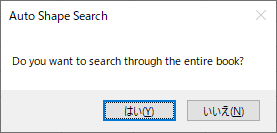
Next, on inputbox, you can input a word for search.
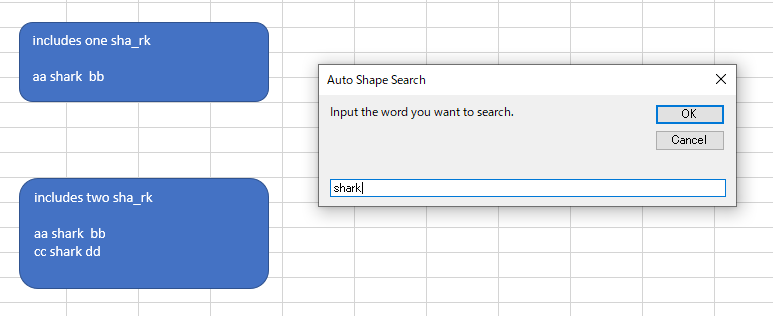
Next, the marco selects the text which came up and you can choose it to be replaced with a text you input or not.
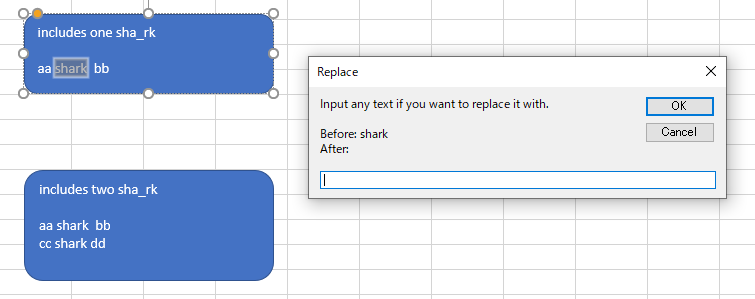
Finally, if replacing prefered, the selected text is replaced. The process continues for the next text.
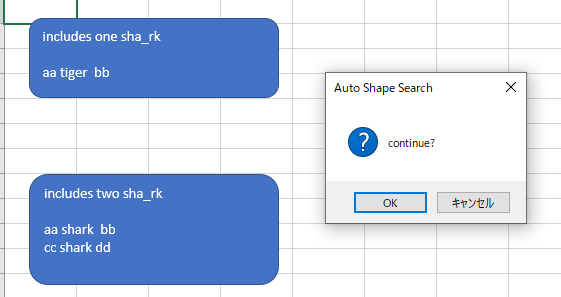
See Also
- EXCEL VBA: TYPICAL PATTERNS FOR EXCEPTION HANDLING & SAMPLE OF HOW TO USE
- VBA: THE BENEFIT OF USING CLASS AND THE WAY TO USE, WITH A SIMPLE SAMPLE PART 2
- VBA: THE BENEFIT OF USING CLASS AND THE WAY TO USE, WITH A SIMPLE SAMPLE PART 1
- EXCEL VBA: HOMEMADE EXCEL SHORTCUTS TO IMPROVE WORK EFFICIENCY
- EXCEL VBA: WITH POLYMORPHISM, BRANCHING A PROCESS WITHOUT USING IF STATEMENT