EXCEL VBA: THE MARCO TO COPY DATA TO MERGED CELLS
Overview
If you find an English expression that feel incorrect or awkward, please let me know.
Message box of Disqus is under the article.
Or my E-Mail is here.
ABOUT THIS ARTICLE
In Excel, when copying data from normal cells to merged ones, we'll encounter a warning that says 'We can't do that to merged cells' and are prohibited to do copy-paste.
For example, in image below we try to copy a green range of 'Valerie'-'Terry' to Name column in the table, and then we'll get a error.
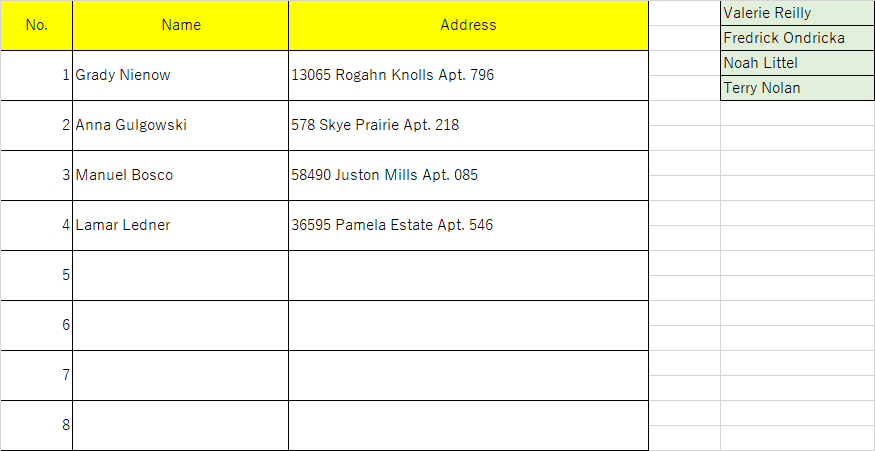
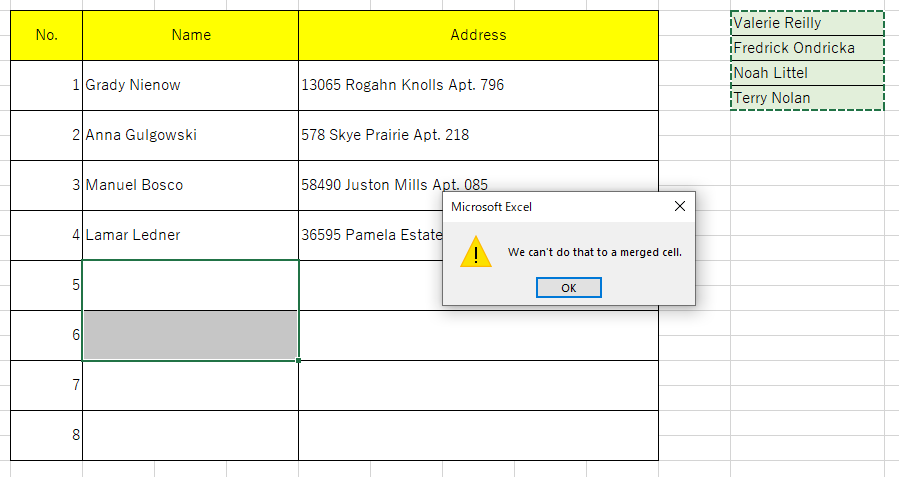
To avoid this, in advance the pasted cells must be th same merging-style as copied cells, or we must create a dedicated macro.
This article describes the latter.
CREATION ENVIRONMENT
- windows10
- MSOffice 2016
REQUIREMENT
- Before the macro runs, the user copy data of target cells to clipboard.
And after running the cells the user is selecting at that time will get data from clipboard. - It can work with any format-style of both copied or pasted cells.
- In fact, the individual cell which make up a merged cell is empty except for top left cell.
So it's desiable for the macro to ignore empty cells.
PROCESSING FLOW
CODES
SUB PROCEDURE: COPY_TO_MERGED_CELLS
1'******************************************************************************************
2'*Function : copy from cells to cells
3' both source cells and destination cells can be normal or merged
4'******************************************************************************************
5Public Sub copyToMergedCells()
6
7 'Consts
8 Const FUNC_NAME As String = "copyToMergedCells"
9
10 'Vars
11 Dim arr() As Variant
12 Dim row As Long: row = 0
13 Dim col As Long: col = 1
14 Dim dicIgnoreRow As Object: Set dicIgnoreRow = CreateObject("Scripting.Dictionary")
15 Dim dicIgnoreCol As Object: Set dicIgnoreCol = CreateObject("Scripting.Dictionary")
16
17 On Error GoTo ErrorHandler
18
19 'check if the data is in text format.
20 If Application.ClipboardFormats(1) <> xlClipboardFormatText Then MsgBox "The data in the clipboard is not in text format.", vbExclamation, FUNC_NAME: GoTo ExitHandler
21
22 'step 1. move data from clipboard to 2-dimensional array
23 ' delimiter of rows : vbCrLf (Carriage return & Line feed)
24 ' delimiter of columns: vbTab (Tab key)
25 With CreateObject("new:{1C3B4210-F441-11CE-B9EA-00AA006B1A69}")
26
27 .GetFromClipboard
28 Dim c, d
29 ReDim arr(1 To 1, 1 To 1)
30 For Each c In Split(.GetText, vbCrLf)
31 row = row + 1
32 If row > 1 Then arr = redimPreserveFor1stDimension(arr, row)
33 'currentCol: the index of the column currently being stored
34 Dim currentCol As Long: currentCol = 0
35 For Each d In Split(c, vbTab)
36 currentCol = currentCol + 1
37 If currentCol > col Then
38 col = col + 1
39 ReDim Preserve arr(1 To row, 1 To col)
40 End If
41 arr(row, currentCol) = Trim(d)
42 Next d
43 Next c
44 End With
45
46 'step 2. Record the rows and columnswhose cells is all emnpty
47 ' Ignore them when pasting is done.
48
49 'check rows
50 Dim i, j As Long
51 Dim isIgnore As Boolean
52 For i = 1 To UBound(arr)
53 isIgnore = True
54 For j = 1 To UBound(arr, 2)
55 'the row isn't ignored if target element isn't empty
56 If Trim(arr(i, j)) <> "" Then isIgnore = False: Exit For
57 Next j
58 If isIgnore Then dicIgnoreRow.Add i, True
59 Next i
60 'check columns
61 For j = 1 To UBound(arr, 2)
62 isIgnore = True
63 For i = 1 To UBound(arr)
64 'the column isn't ignored if target element isn't empty
65 If Trim(arr(i, j)) <> "" Then isIgnore = False: Exit For
66 Next i
67 If isIgnore Then dicIgnoreCol.Add j, True
68 Next j
69
70 'step 3. paste the array starting from the selected top left cell
71 Dim k, l As Long
72 Dim r, tmp As Range
73 Set r = Selection(1)
74 For k = 1 To UBound(arr): Do
75 'continue if the row must be ignored
76 If dicIgnoreRow.exists(k) Then Exit Do
77 'store the current range object
78 Set tmp = r
79
80 For l = 1 To UBound(arr, 2): Do
81 'continue if the column must be ignored
82 If dicIgnoreCol.exists(l) Then Exit Do
83 'paste a value
84 r.Value = arr(k, l)
85 'move the paste destination cell one column to the right
86 Set r = r.Offset(, 1)
87 Loop While False: Next l
88 'move the paste destination cell one row to the below
89 Set r = tmp.Offset(1)
90 Loop While False: Next k
91
92 Application.CutCopyMode = False
93
94ExitHandler:
95
96 Exit Sub
97
98ErrorHandler:
99
100 MsgBox "An error has occurred and the macro will be terminated." & _
101 vbLf & _
102 "Func Name:" & FUNC_NAME & _
103 vbLf & _
104 "Error No." & Err.Number & vbNewLine & _
105 Err.Description, vbCritical, "Macro"
106
107 GoTo ExitHandler
108
109End Sub
110
FUNCTION PROCEDURE: REDIM_PRESERVE_FOR_1ST_DIM
1'******************************************************************************************
2'*Function: expantion of Redim Preserve statement
3' Redim Preserve statement can't change the length of first dimension of 2-dimensional array.
4' Thus the function works well in such case.
5'*Arg : target array
6'*Arg : upper limit on the number of elements in the first dimension
7'*Return : True > normal termination; False > abnormal termination
8'******************************************************************************************
9Private Function redimPreserveFor1stDimension(ByVal arr As Variant, ByVal sLen As Long) As Variant
10
11 'Consts
12 Const FUNC_NAME As String = "redimPreserveFor1stDimension"
13
14 'Vars
15 Dim tspsedArr As Variant
16
17 On Error Resume Next
18
19 'transpose target array
20 tspsedArr = WorksheetFunction.Transpose(arr)
21 'step A. Redim the second dimension of the array to the length of argument number
22 ReDim Preserve tspsedArr(1 To UBound(tspsedArr, 1), 1 To sLen)
23
24 redimPreserveFor1stDimension = WorksheetFunction.Transpose(tspsedArr)
25
26 'step B. if the array is '1 * N' style, by being transposed it turns 1-dimensional array and a error occurs at the step A.
27 ' Instead, at that case, the error will be ignored and the following process replaces it.
28 If Err.Number = 9 Then
29 Dim newArr As Variant
30 Dim i As Long
31 Err.Clear
32 On Error GoTo ErrorHandler
33 ReDim newArr(1 To UBound(arr, 1) + 1, 1 To 1)
34 'reflect a existing value to new array
35 For i = 1 To UBound(arr, 1)
36 newArr(i, 1) = arr(i, 1)
37 Next i
38 redimPreserveFor1stDimension = newArr
39 End If
40
41ExitHandler:
42
43 Exit Function
44
45ErrorHandler:
46
47 MsgBox "An error has occurred and the macro will be terminated." & _
48 vbLf & _
49 "Func Name:" & FUNC_NAME & _
50 vbLf & _
51 "Error No." & Err.Number & vbNewLine & _
52 Err.Description, vbCritical, "Macro"
53
54 GoTo ExitHandler
55
56End Function
HOW TO USE
- Copy the range you want.
- Select the top left cell of the range in which you want to paste.
- Run the function.
DEMO
I. FORM NORMAL CELLS TO MERGED CELLS
As you can see below,
after copying 'Valerie'-'Terry' by pressing ctrk + c and so on, then select the Name cell of No.5 row and run the macro.
Then name cells will be filled with the data you copied.
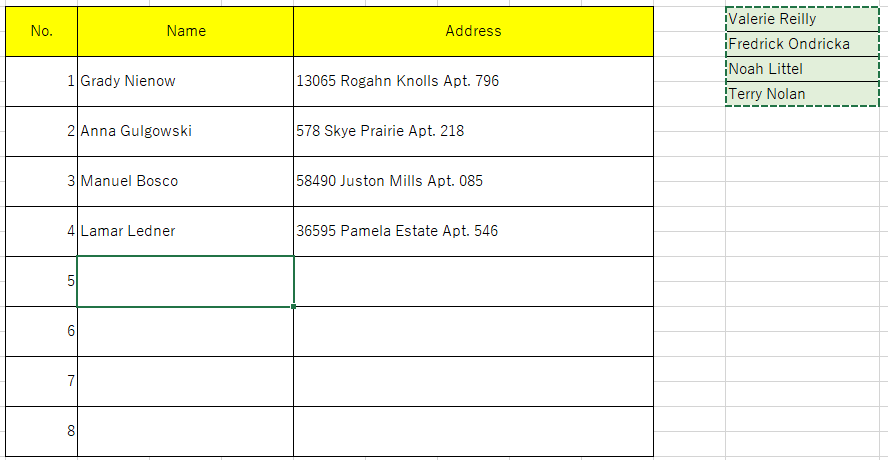
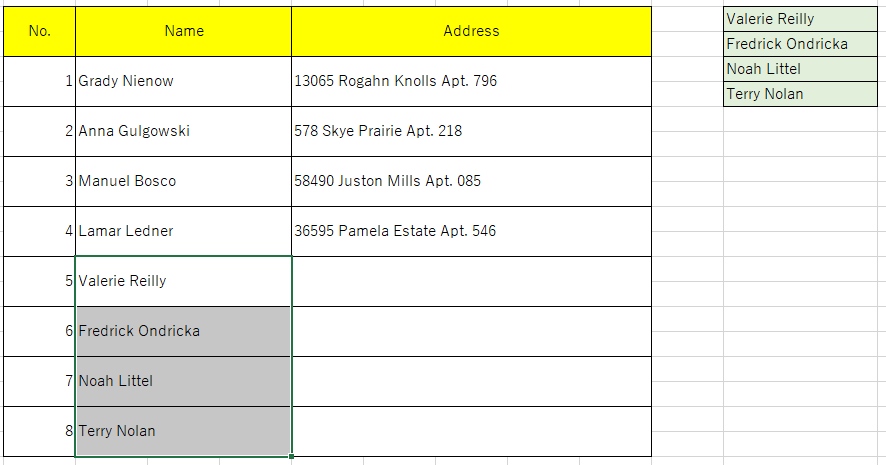
II. FROM MERGED CELLS TO NORMAL CELLS
As you can see below,
you can copy data from address column No1-4 and paste it to blue area.
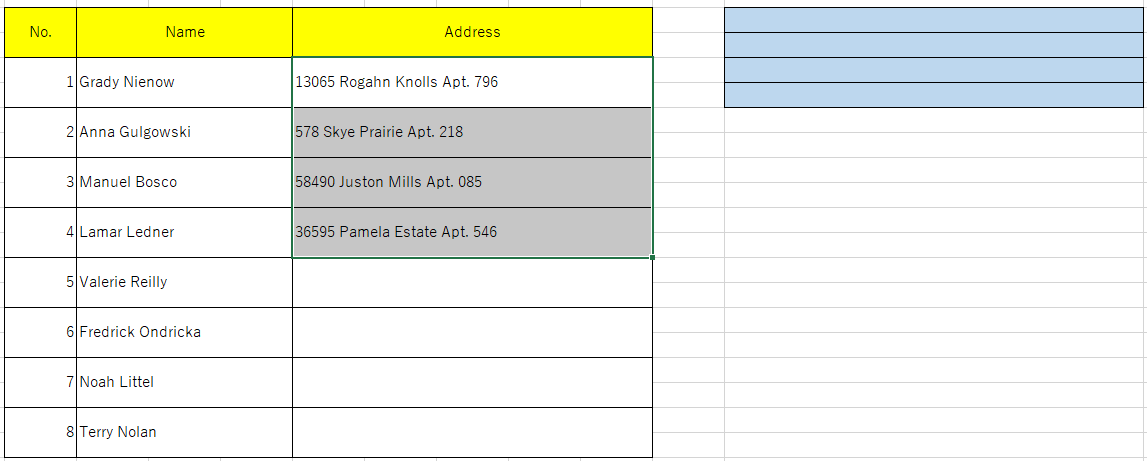
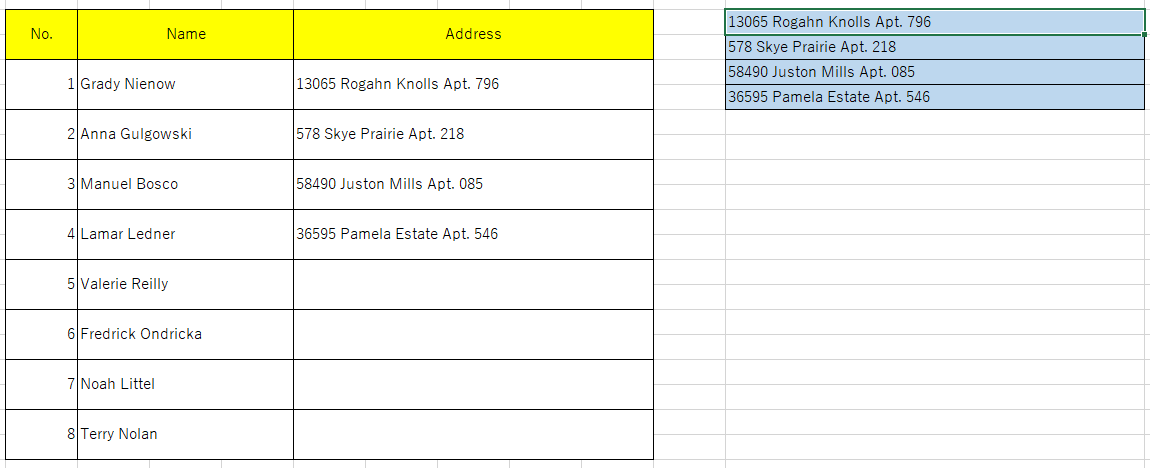
III. FROM MERGED CELLS TO MERGED CELLS
Even if both range consist of merged cells, it works.
Data of the orange color area can be pasted to the range of Address cells of No.5-7.
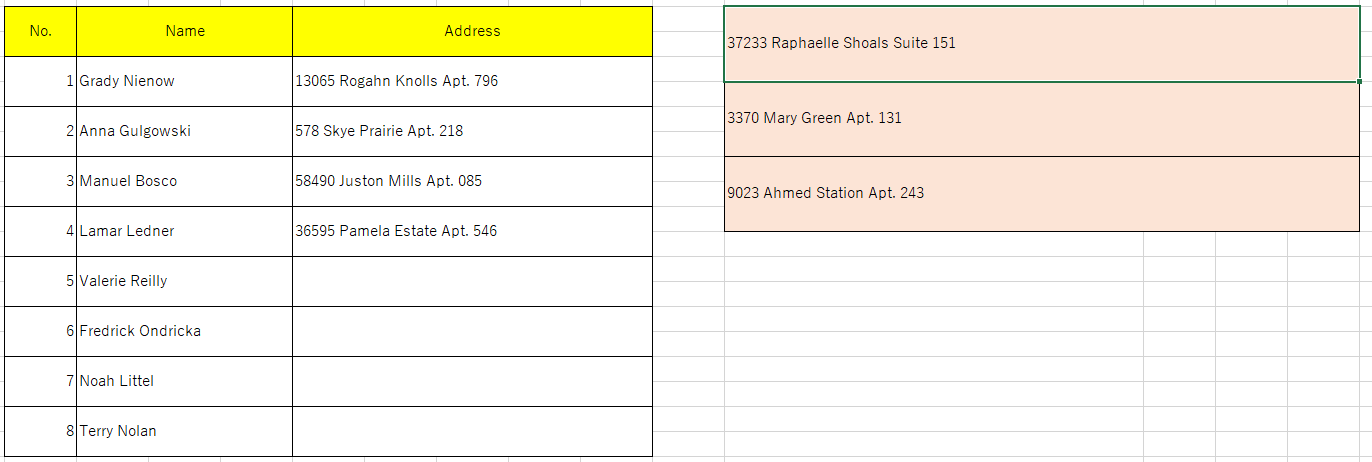
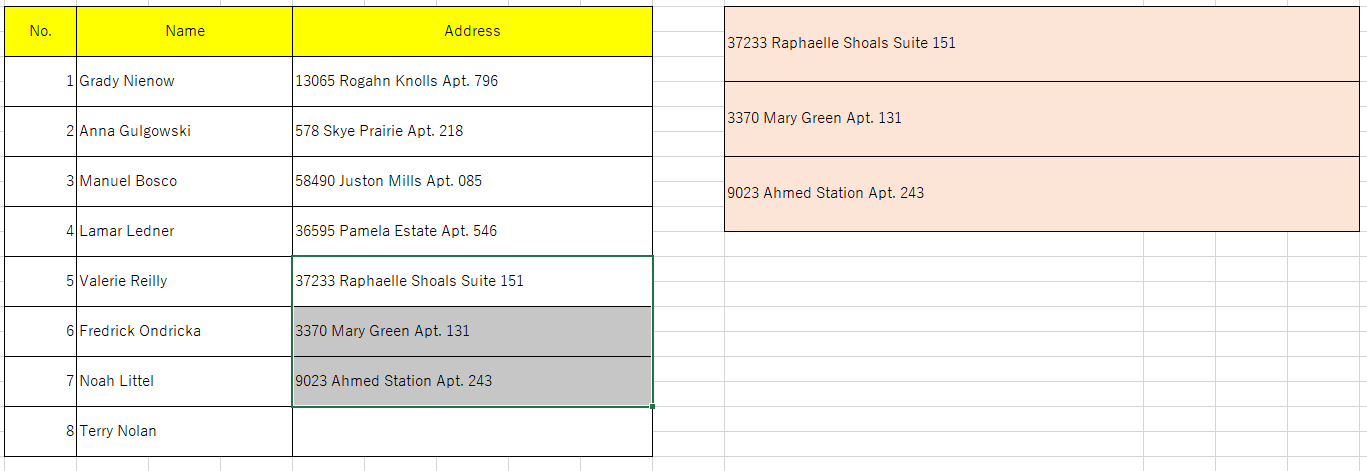
See Also
- EXCEL VBA: TYPICAL PATTERNS FOR EXCEPTION HANDLING & SAMPLE OF HOW TO USE
- VBA: THE BENEFIT OF USING CLASS AND THE WAY TO USE, WITH A SIMPLE SAMPLE PART 2
- VBA: THE BENEFIT OF USING CLASS AND THE WAY TO USE, WITH A SIMPLE SAMPLE PART 1
- EXCEL VBA: WITH POLYMORPHISM, BRANCHING A PROCESS WITHOUT USING IF STATEMENT
- EXCEL VBA: I CREATED A TOOL THAT ALL SELECTED EXCEL BOOK HAVE THEIR CURSOR MOVED TO A1.
